How to: Managing Fine-Grained Password Policy in Windows
Server 2012
Now we have the possibility to look at the new
features in Windows Server 2012, and I will in future posts describe some of them.
In this post you can see a demonstration of how to create
and configure Fine-Grained Password Policy on a Windows Server 2012 domain
controller through the Active Directory Administrative Center. You can get more
detailed information of the Fine-Grained Password Policy configuration with
Server 2008 (R2) in my previous post, http://masteringwindows.blogspot.com/2012/03/managing-fine-grained-password-policy.html
As described in the previous post, the creation and configuration
of a Password Setting Object (PSO) was a little difficult and you needed the
ADSI Editor to create the PSO in a graphically way.
Windows Server 2012 addresses this by making the
creation and configuring possible through the Active Directory Administrative
Center in an easy way, as I will demonstrate in the following.
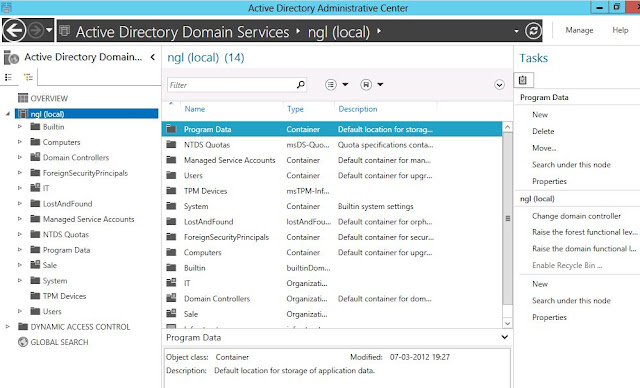
2. In the Active
Directory Administrative Center you can change the left pane to show the
traditional tree view. Expand your domain and then locate and expand the System
container

3. In the
System container locate the Password Setting Container from where you can
create and manage your PSO.

4. When you select the Password Setting Container you
can create a PSO by selecting the New
option the Task pane in the right side of the screen.
5. As you can see, you now have a single screen where
you can configure all attributes in the PSO inclusive the user or group the PSO
applies to – beautiful!
In this case I create a PSO that applies to the IT
Managers group.
6. If you need to examine a specific user for an
applied PSO you can do that easily in a GUI fashion, just by right-clicking the
user and select View resultant password
settings…
Summary
The Fine-Grained Password Policy feature offers you
the ability to make dedicated password and account lockout policies in your enterprise
and on a Windows Server 2012 domain controller the configuration is simple and
straightforward. Actually I haven’t seen a 3.party tool that gives you the same
intuitive GUI.



I felt very happy while reading this site. This was really very informative site for me. I really liked it. This was really a cordial post. Thanks a lot!.
ReplyDelete192.168.1.1